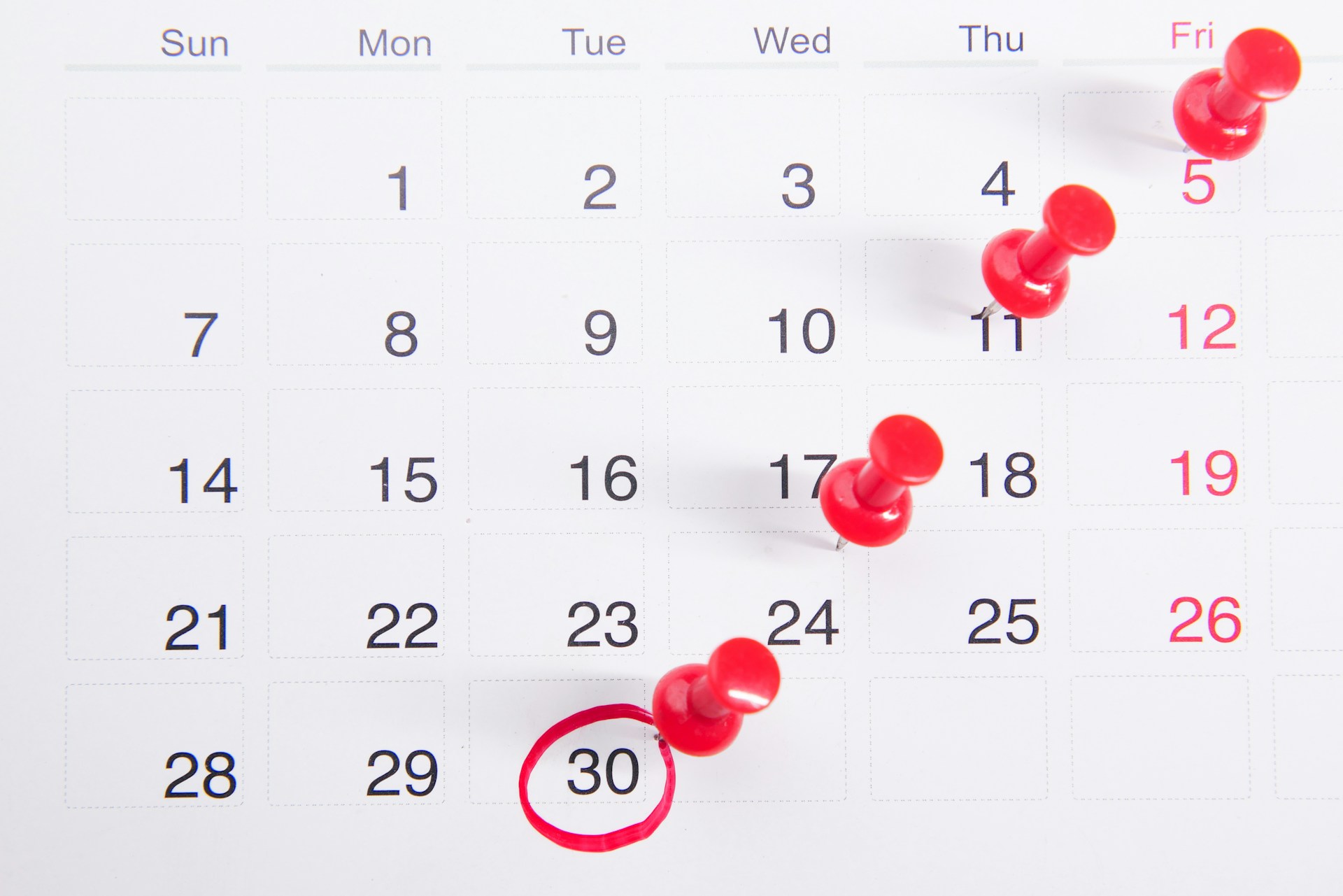前言
許多曾經使用 Power Automate Desktop 開發自動化流程的使用者,心中或多或少都出現過這樣的想法:
「如果這個流程能夠每天自動定時啟動並執行,那該有多方便!」
其實,這項功能在 Power Automate 中確實存在,但需要額外付費升級至 Premium 方案 才能解鎖。若只是為了單一需求就訂閱高階方案,對不少人來說可能並不划算。
那麼,有沒有替代方法呢?答案是肯定的。只要將 Power Automate 的流程轉換成 Windows 桌面捷徑,再搭配系統內建的 工作排程器,就能達到自動定時執行的效果。
本篇文章將示範完整的操作流程,並分為兩大部分:
- 如何建立 Power Automate 流程的桌面捷徑
- 如何透過工作排程器設定自動執行
透過這樣的方式,不僅能節省額外的訂閱成本,也能靈活運用 Windows 既有的功能,讓自動化流程更貼近日常需求。接下來,就讓我們一步步實作,將這個想法真正落地。
建立 Power Automate 桌面捷徑
游標移動至指定流程項目,並按下滑鼠「右鍵」開啟功能選單,並點擊選單的「建立桌面捷徑」項目。
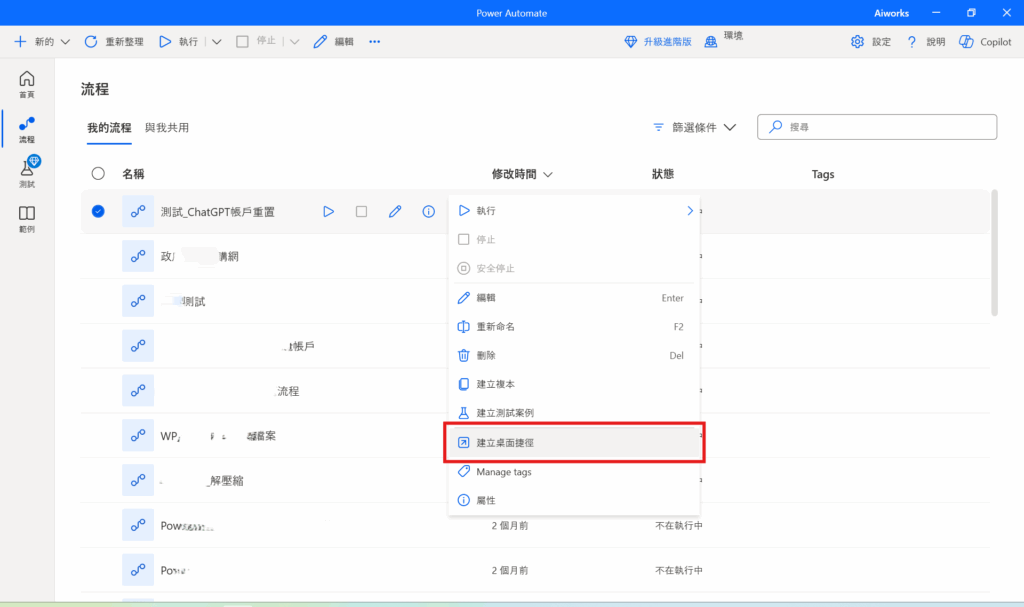
檢查 Windows 桌面是否已經建立該流程之捷徑。

設定 Windows 11 任務排程器
打開工作排程器
按下「Win + S」,輸入「工作排程器」或「Task Scheduler」,然後開啟它。
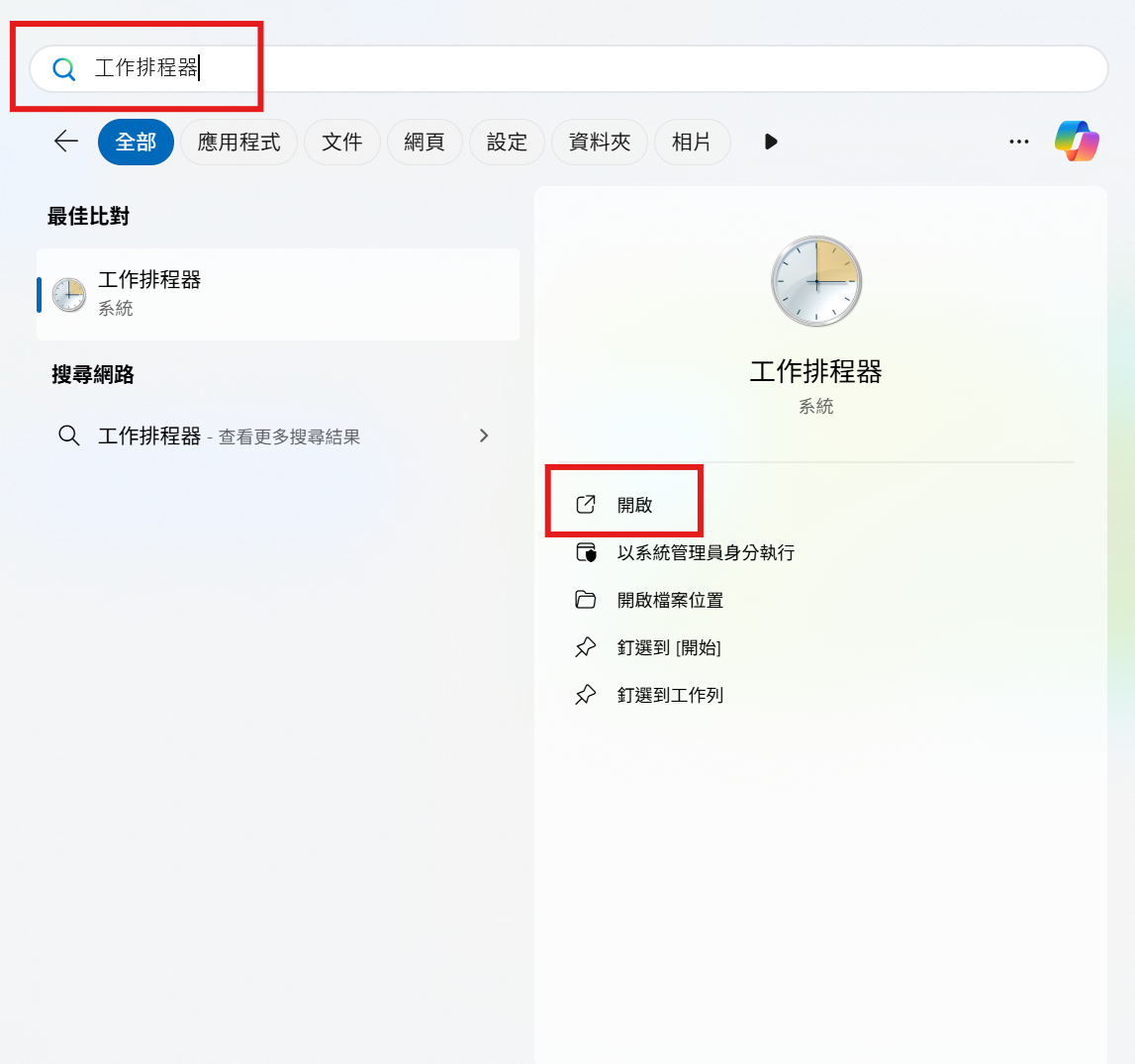
建立基本工作
在右側選單點選「建立基本工作」。
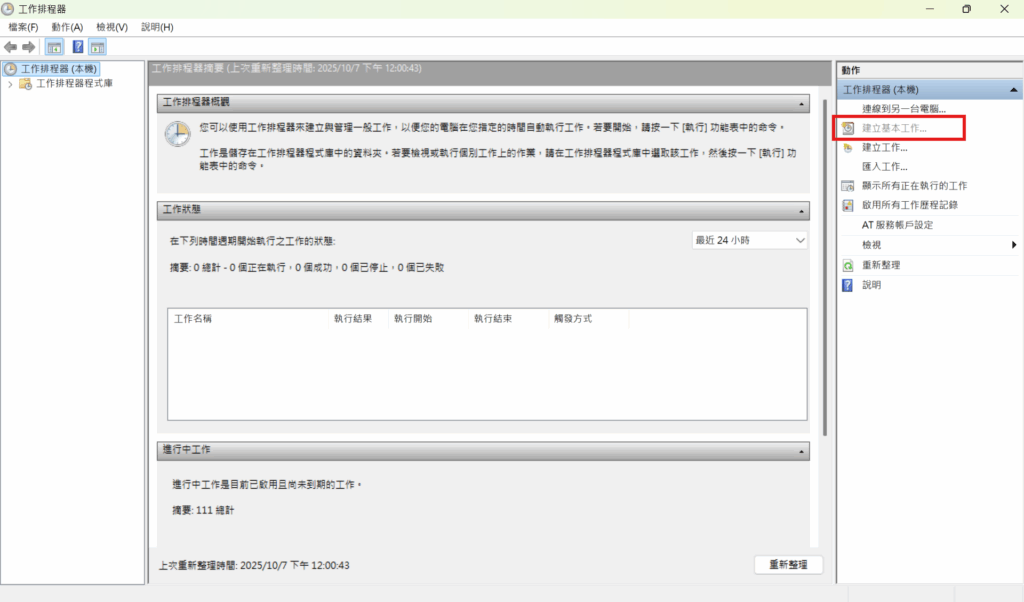
輸入任務名稱,例如「每天 10 點自動重置帳戶」,並點擊「下一步」按鈕。
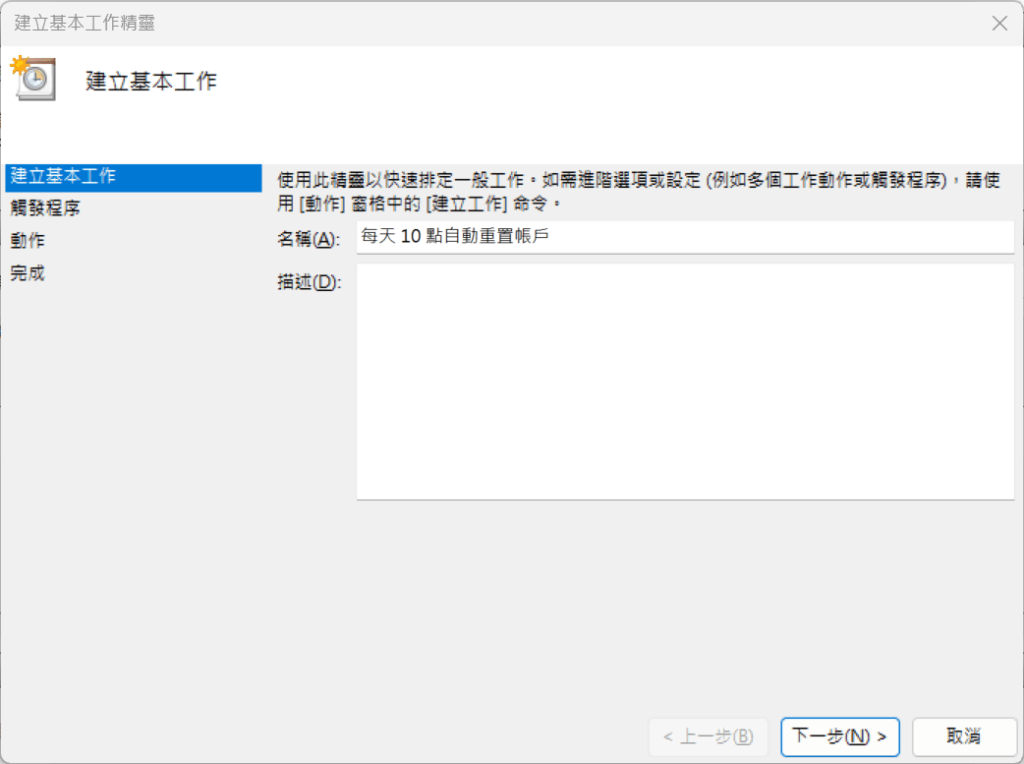
設定觸發條件 (Trigger) 並選擇 每天 (Daily),再點擊「下一步」按鈕。
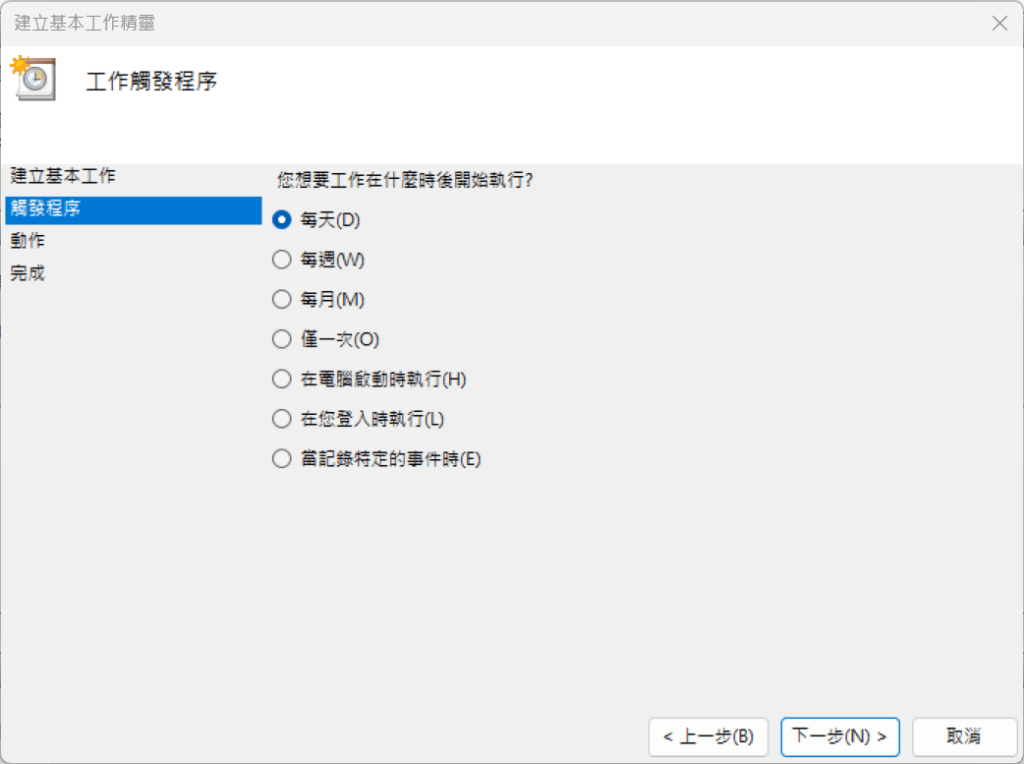
設定開始時間的日期與時間,舉例:2025/10/8 10:00 AM,再點擊「下一步」按鈕。
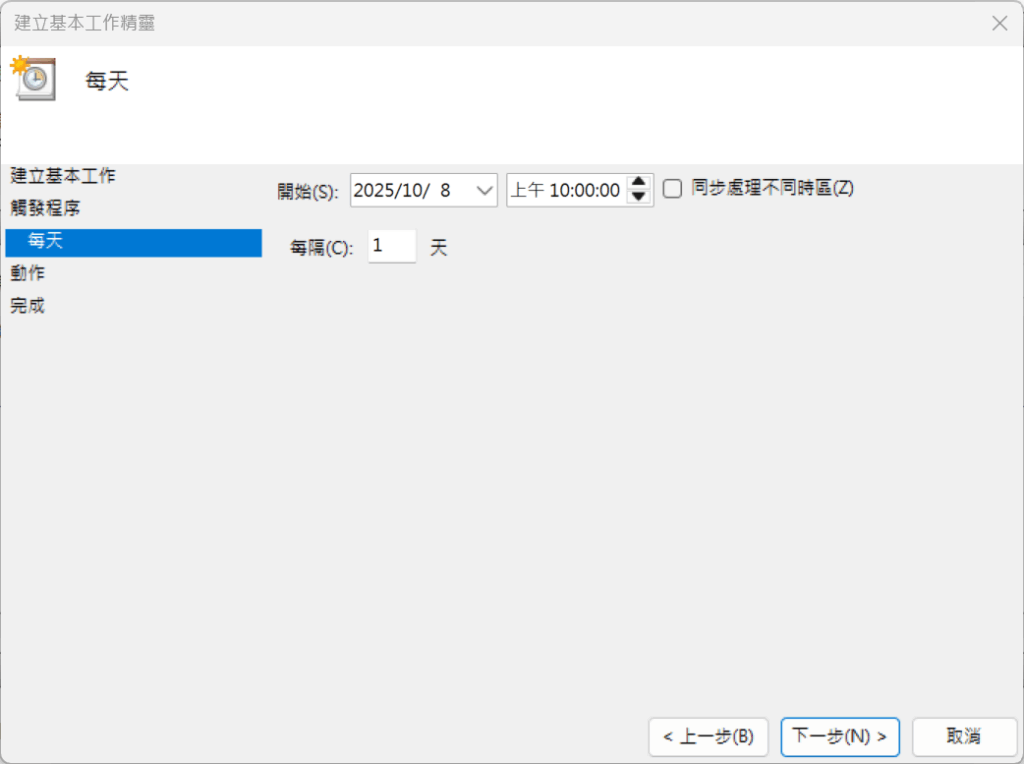
設定動作 (Action),選擇「啟動程式」,再點擊「下一步」按鈕。
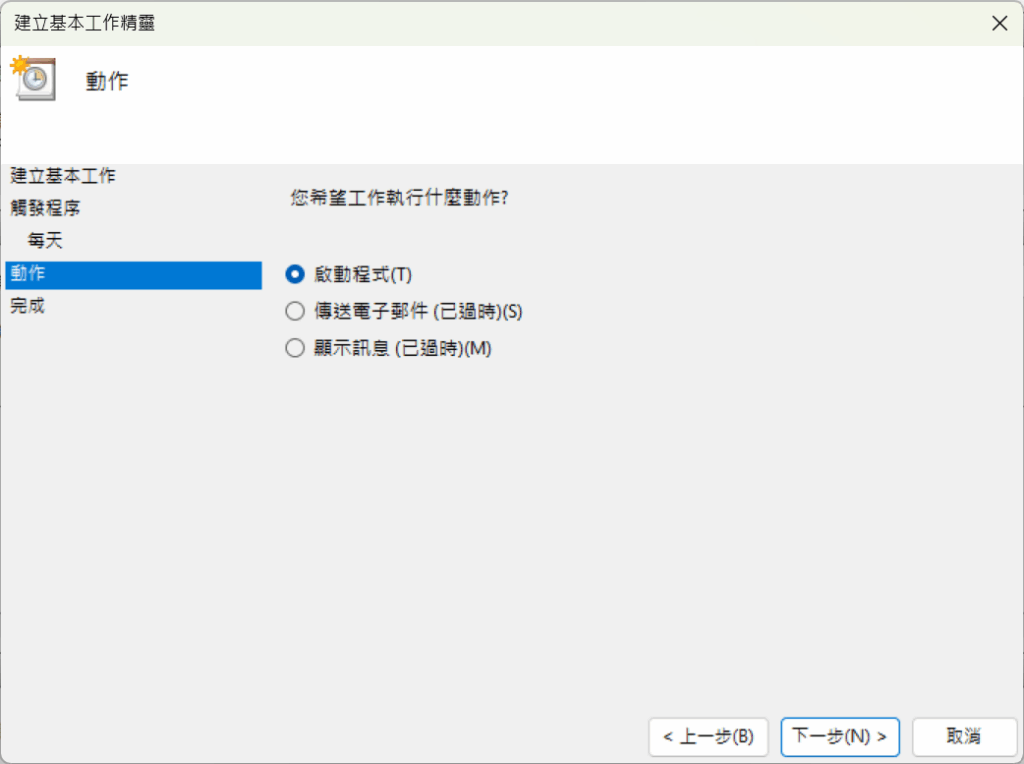
選擇啟動程式 (Start a program) ,在「程式或指令碼」欄位點選瀏覽 (Browse)。
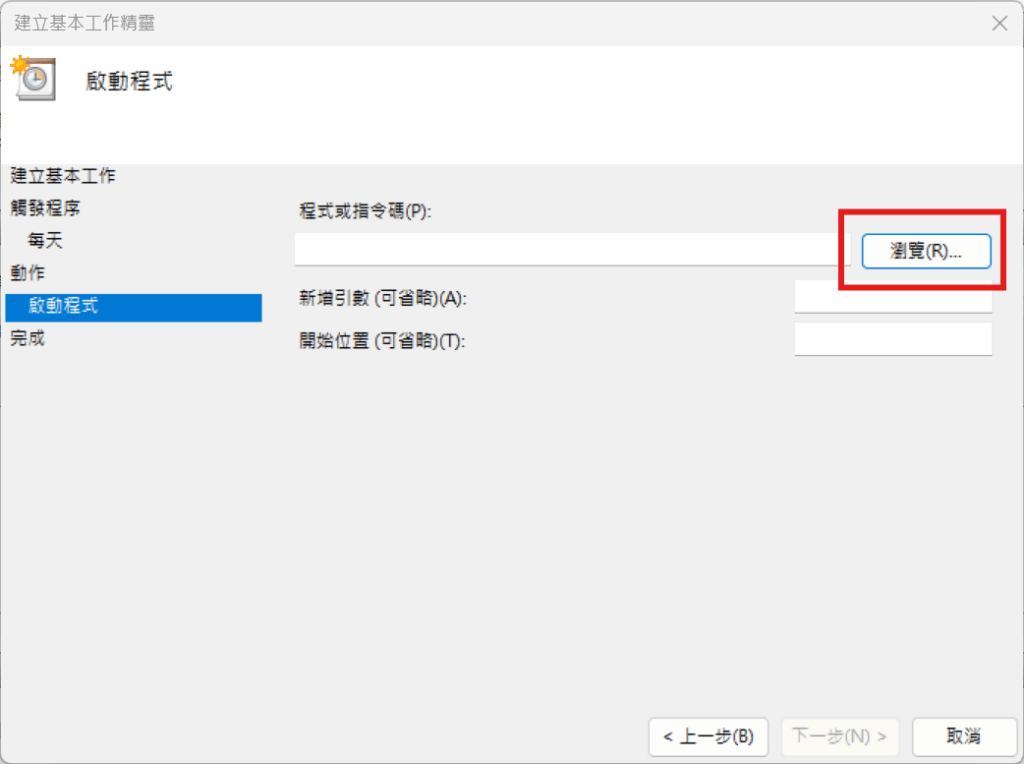
找到你桌面上的捷徑檔案(副檔名通常是 .lnk),選擇它再點擊「開啟」按鈕。
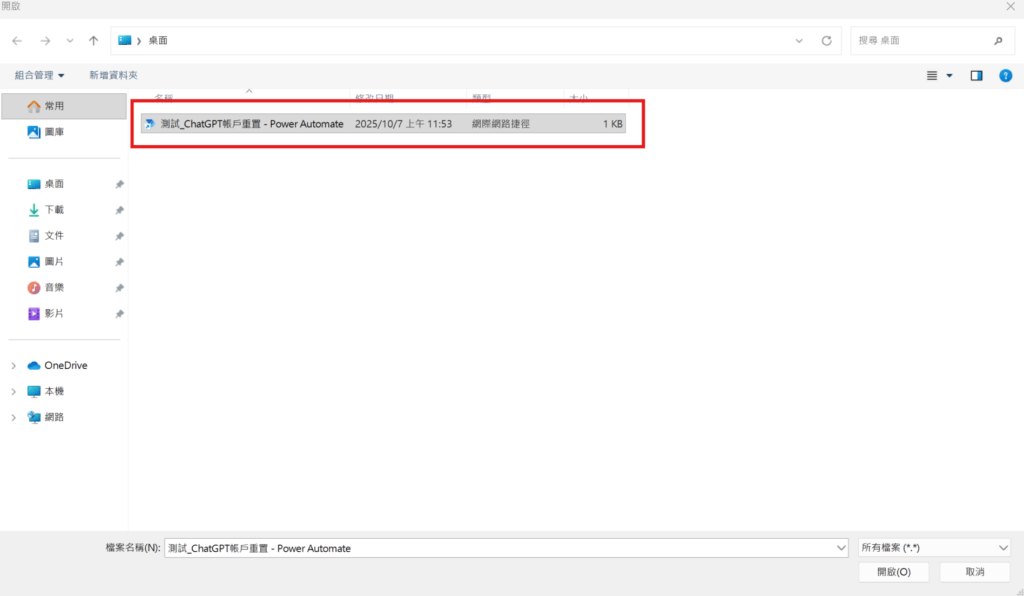
⚠️ 如果無法直接選捷徑,可以:右鍵捷徑 → 內容 → 找到「目標 (Target)」欄位。在工作排程器中,直接輸入該目標程式的完整路徑。
點選 完成 (Finish) 結束設定。
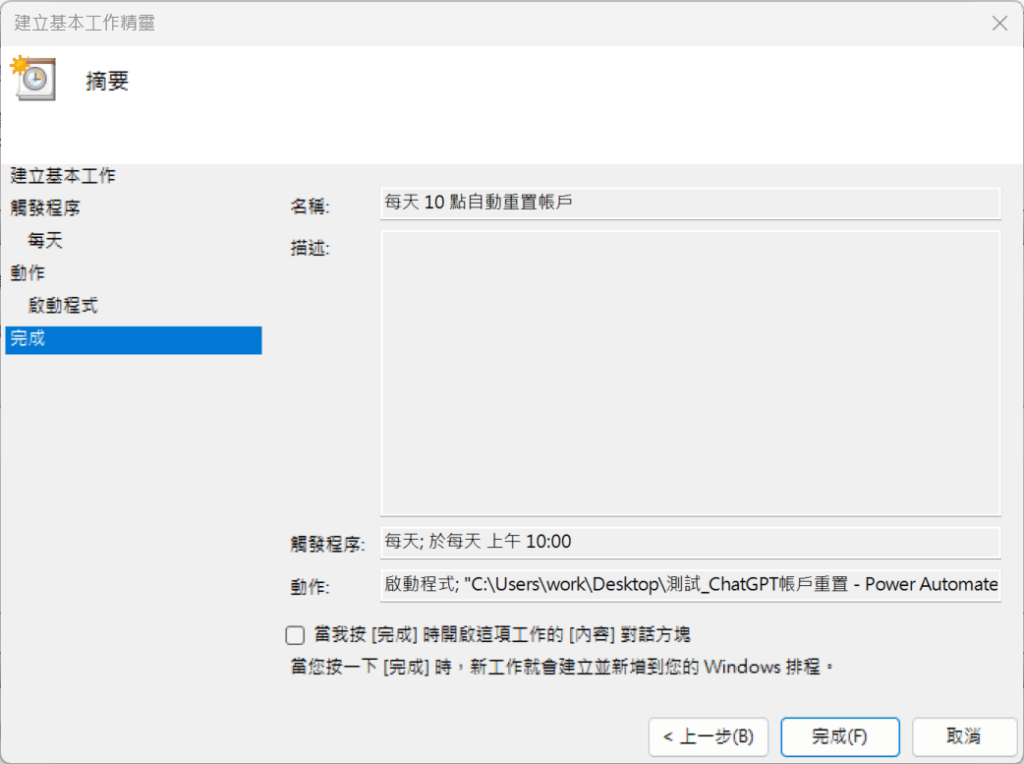
這樣每天上午 10 點,Windows 就會自動執行該應用程式。